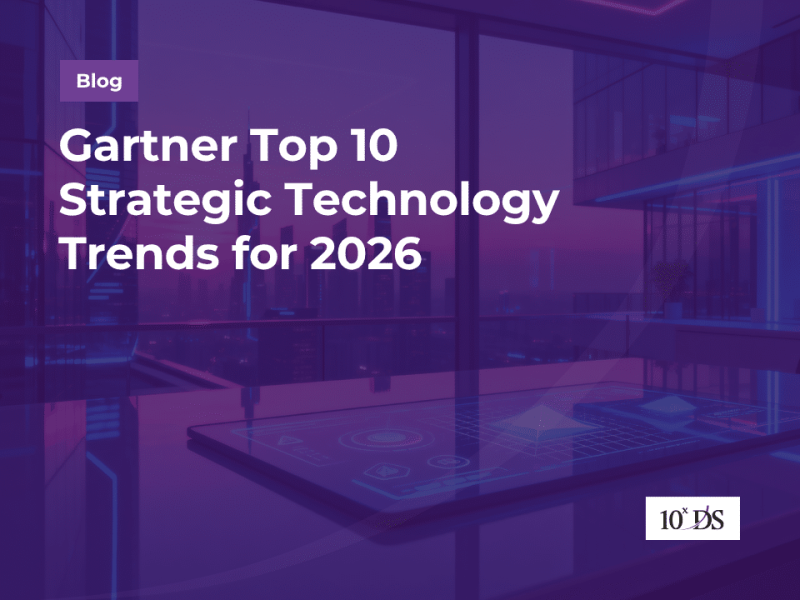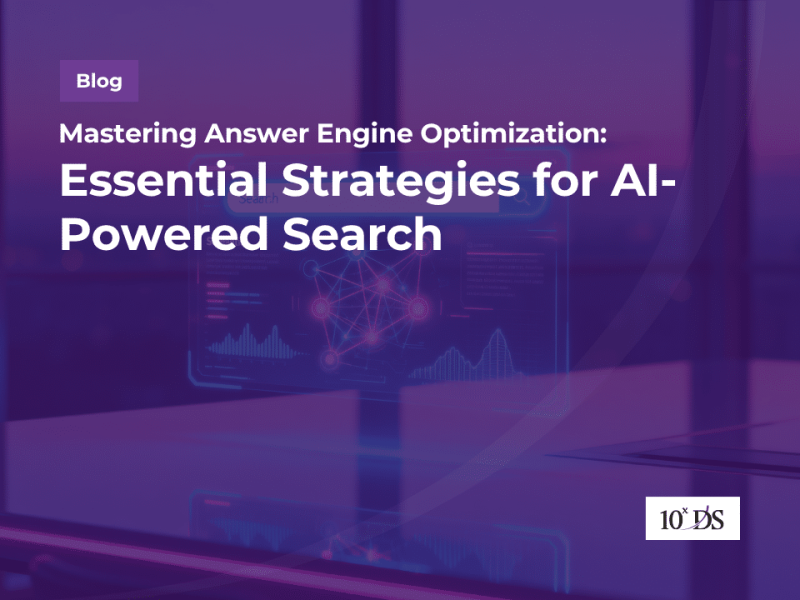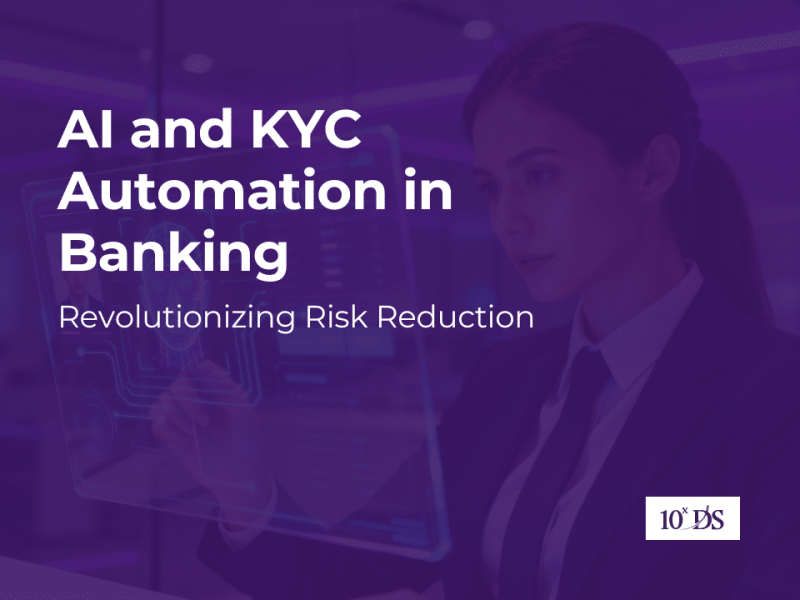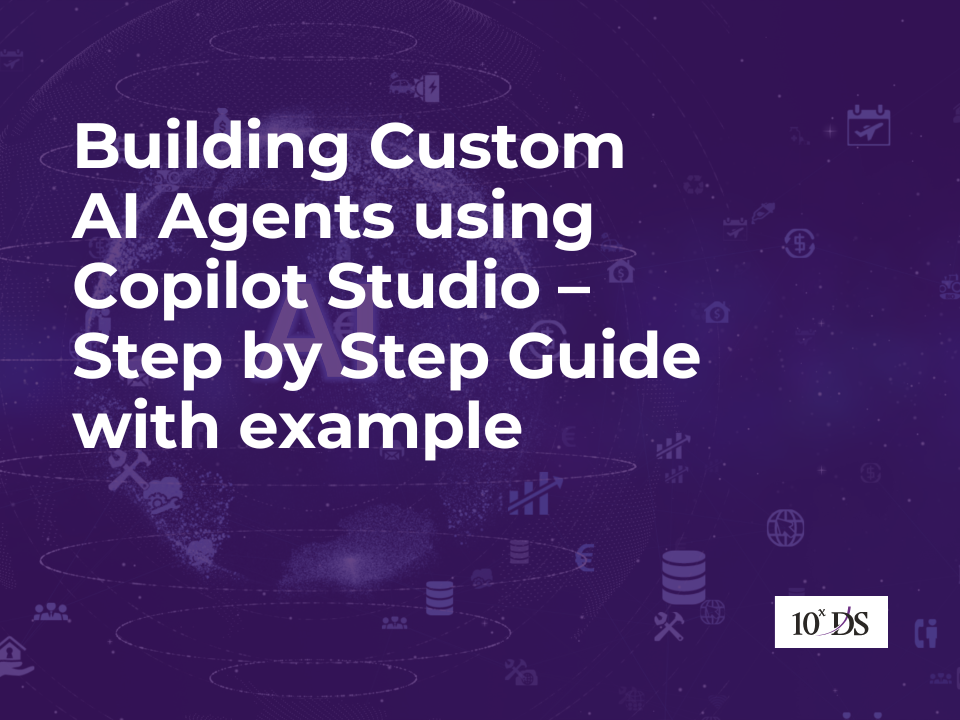
Building Custom AI Agents using Copilot Studio – Step by Step Guide with example
AI-powered assistants are quickly becoming essential tools for improving efficiency, automating routine tasks, and enhancing user experiences. Organizations now have a low-code platform to build powerful, intelligent AI agents using Copilot Studio, tailored to their unique needs—all without needing deep programming expertise. In this guide, we’ll walk you through the step-by-step process of creating a custom AI agent using Copilot Studio, from planning and conversation design to integration and deployment. We’ll also explore a real-world example of an HR Assistant Bot to show just how practical and impactful these agents can be in everyday business operations.
Microsoft Copilot Studio provides a powerful platform to create AI-driven conversational agents tailored to your business needs. It is a low-code development platform from Microsoft that allows users to build, customize, and deploy AI-powered conversational agents, also known as copilots or virtual assistants. It is part of the broader Microsoft Power Platform and integrates deeply with tools like Microsoft 365, Teams, Dynamics 365, and Power Automate.
What Can You Do with Copilot Studio?
- Create Custom AI Agents: Design chatbots that can understand natural language, respond to user queries, and automate business tasks.
- Use Generative AI: Leverage built-in generative AI features (powered by Azure OpenAI Service) to create more natural, intelligent responses using internal documents, websites, or knowledge bases.
- Integrate with Business Systems: Connect bots to internal systems (e.g., SharePoint, Salesforce, or custom APIs) using Power Automate for advanced workflows.
- Deploy Anywhere: Easily publish your AI agent to Microsoft Teams, a website, or other digital channels with just a few clicks.
- Monitor & Improve: Access built-in analytics and feedback tools to continuously refine and optimize your agent.
Whether you’re building a helpdesk bot, customer support agent, or an internal assistant, this guide walks you through the ‘AI agents using Copilot Studio’ process step-by-step.
1. Define the Purpose of Your AI Agent
Start by clearly identifying the problem your AI agent will solve. Think about the users who will interact with it, the questions they’re likely to ask, and the value the agent will provide. This could range from answering HR-related queries to automating IT support or even processing requests in sales or finance.
Having a clear purpose will help guide every other decision—what data to include, how conversations should flow, and which integrations you might need.
2. Access Microsoft Copilot Studio
To build your agent, go to https://copilotstudio.microsoft.com and log in using your Microsoft 365 or organizational account. Choose the correct environment—such as a development or production environment—based on where you want to build and deploy your agent.
Once inside, click to create a new bot. You can start from a blank canvas or choose a pre-made template to accelerate development. Name your bot and choose its language and deployment channel (e.g., Microsoft Teams, a web portal, or Dynamics 365).
3. Create Topics and Build Conversation Flows
The heart of your AI agent lies in its topics, which define what the bot can talk about. Each topic begins with trigger phrases—typical questions or statements users might say—and follows with a guided dialogue path that dictates how the agent should respond.
Copilot Studio offers a visual conversation builder where you can create branching logic, ask follow-up questions, display messages, and call external services. Use this to map realistic, helpful conversations for your users.
4. Enable Generative AI Capabilities
For a more dynamic and natural experience, you can activate Generative Answers. This allows your agent to use Azure OpenAI capabilities to answer questions based on uploaded files, URLs, or knowledge bases.
For example, if your HR bot needs to answer questions from the employee handbook, you can upload a PDF or link to the intranet page. The AI agent will then use this data to formulate natural, context-aware responses—far beyond static Q&A scripts.
5. Integrate with Data and Services Using Power Automate
To make your AI agent actionable, connect it with real-time data and services. Using Power Automate, you can trigger workflows such as creating a support ticket, sending an approval email, fetching data from Excel or SharePoint, or querying APIs from third-party platforms.
These integrations turn your conversational agent into a true digital assistant that doesn’t just respond, but acts.
6. Test Your AI Agent Thoroughly
Use Copilot Studio’s built-in test chat to simulate real user conversations. Try a variety of trigger phrases and edge cases to see how the agent handles them. Check that the flow logic is working, responses make sense, and any Power Automate integrations are functioning correctly.
This is the best time to refine language, improve fallback messages, and optimize the overall user experience before going live.
7. Publish and Deploy the Agent
Once your agent is ready and tested, publish it with a single click. Then choose your deployment method—whether embedding in Microsoft Teams, adding to your website, or integrating into a customer portal.
Copilot Studio makes deployment seamless across Microsoft 365 and other supported platforms, so your users can start interacting with the bot immediately.
8. Monitor Performance and Continuously Improve
After deployment, use built-in analytics to track engagement, completion rates, conversation paths, and user feedback. Identify topics that need improvement or areas where users drop off. You can also review chat transcripts to find unexpected questions that may require new topics or updates to existing ones.
Continuous iteration will keep your AI agent accurate, helpful, and trusted by users.
9. Implement Governance and Security Best Practices
Finally, ensure you apply strong governance. Use environment roles and permissions to control who can edit or publish bots. Maintain versioning and change tracking. If your bot accesses sensitive data, set up security protocols and regularly review access and audit logs.
By enforcing governance early, you reduce risk and ensure that your AI agents remain compliant and secure.
AI Agents using Copilot Studio: “HR Assistant Bot” for Internal Employee Support
To demonstrate how Copilot Studio can be used effectively, let’s walk through the creation of a sample AI agent called the “HR Assistant Bot.” This bot was designed for an organization’s internal HR department to handle frequently asked employee questions about leave policies, benefits, payroll, onboarding, and more.
Step 1: Identifying the Need
The HR team was overwhelmed by repeated questions coming through email and Microsoft Teams—from queries about how to apply for leave, to benefits enrollment and probation policies. They needed an always-available assistant to lighten the load, provide consistent information, and reduce response time.
Step 2: Building the Bot
Using Copilot Studio, the HR team (along with an internal IT consultant) created a new bot called “HR Assistant Bot.” They set the language to English and configured the bot to be deployed on Microsoft Teams, since that’s where employees already communicated daily.
Next, they created a set of topics, including:
- “Annual leave policy”
- “Sick leave”
- “How to update my bank details”
- “Maternity and paternity benefits”
- “Work from home guidelines”
For each topic, they added trigger phrases (e.g., “How many leave days do I get?”, “What’s the sick leave process?”) and designed natural conversation flows with helpful responses. Where applicable, they included buttons and prompts to guide users toward next steps—such as “View full policy,” “Open leave portal,” or “Contact HR directly.”
Step 3: Adding Generative AI and Knowledge Sources
To enhance the bot’s responses, the team uploaded several HR documents—like the employee handbook, leave policy PDFs, and links to their internal HR portal. With Generative Answers enabled, the bot could now intelligently respond to a wide range of questions even if they weren’t covered by a predefined topic.
For example, if someone asked, “What’s the notice period after probation?”, the bot could extract the relevant answer from the uploaded documents and deliver it in a clear, conversational tone.
Step 4: Integrating with Power Automate
The bot was further extended using Power Automate. One workflow allowed employees to check their remaining leave balance by pulling data from an HR database. Another flow allowed the bot to create a helpdesk ticket in the HR system if a query couldn’t be resolved by the bot, ensuring the user’s issue was not lost.
Step 5: Testing, Launching, and Monitoring
Before going live, the team rigorously tested the bot using a variety of employee scenarios and updated the dialog flows based on feedback. Once published, the bot was deployed in Microsoft Teams as a pinned app for all employees.
How HR Assistant Bot Helped the Organization
The HR Assistant Bot significantly improved internal communication and efficiency. Employees appreciated the instant access to accurate information, especially during onboarding or benefit enrollment periods. Meanwhile, the HR team saw a measurable drop in repetitive tickets and emails, freeing them up to focus on more complex, strategic tasks.
In addition to improved productivity, the bot fostered consistency in HR messaging, reducing errors caused by manual communication. It also became a foundation for expanding other internal support bots, such as IT Helpdesk or Finance FAQs—showing how one Copilot Studio project can inspire scalable digital transformation across departments.
Building custom AI agents no longer requires a team of developers or months of coding. With Microsoft Copilot Studio, anyone—from business analysts to IT admins—can design intelligent, helpful, and secure AI assistants tailored to their unique needs. As we’ve seen in the HR Assistant Bot example, these agents can streamline internal operations, reduce manual workload, and deliver consistent support at scale. Whether you’re just exploring automation or looking to expand your digital transformation efforts, Copilot Studio offers a powerful, flexible, and user-friendly platform to bring your AI ideas to life.
Talk to our experts to learn more.